Another useful old post. I actually run into this quite a bit, so have a shortcut to Disk Management on my desktop:
Heehee...this one made me feel like an idiot...I bought a 120 G External USB HD, & connected it to my laptop. For some reason it wouldn't show in My Computer. This perplexed me since I could see the drive in Device Manager & everything looked ok. Then I noticed the drive letter it was assigned - G:
Hmmmm...same as one of my mapped drives set to reconnect at logon. Duh...problem solved - assigned my mapped drive a different letter & voila (or viola as some would say), I could see my drive. That was 20 minutes of my day wasted, but at least it provided me with a bit of humor.
http://techrepublic.com.com/5208-6230-0.html?forumID=102&threadID=239428&start=0
How to reassign a drive letter:
To change an existing drive letter on a drive, on a partition, or on a volume, follow these steps:
1. Log on as Administrator or as a member of the Administrators group.
2. Click Start, click Control Panel, and then click Performance and Maintenance.
3. Click Administrative Tools, double-click Computer Management, and then click Disk Management in the left pane.
4. Right-click the drive, the partition, the logical drive, or the volume that you want to assign a drive letter to, and then click Change Drive Letter and Paths.
5. Click Change.
6. Click Assign the following drive letter if it is not already selected, click the drive letter that you want to use, and then click OK.
7. Click Yes when you are prompted to confirm the drive letter change.
The drive letter of the drive, the partition, or the volume that you specified is changed, and the new drive letter appears in the appropriate drive, partition, or volume in the Disk Management tool.
http://support.microsoft.com/kb/307844
Saturday, August 22, 2009
Maxtor One Touch III Mini - Solution to EasyManage Crash on Windows XP
This is one of my older posts from the Maxtor forums which I thought was worthy of posting here...
I have had the problem with the error message: "Maxtor EasyManage has encountered a problem and needs to close. Please inform Microsoft about this." with the Maxtor Easy Touch III, and tried the compatibility solution (setting EasyManage to run in W2000 compatibility mode). This worked, but, curiously, only for a while. I recently plugged my harddrive in to backup my work data, and started to get the error message again. I verified that the compatibility check box was checked, & windows 2000 selected...still had the problem.
I decided to try the other options, and selected the "Turn off advanced text services for this program", selected Apply, OK, and the error went away. Not sure what that check box is for, but I wonder if it depends upon a service that was not running and so threw the error?
Anyway, in my case I needed the "Compatibility mode" check box and the "Turn off advanced text services for this program" check box selected to make this error go away.
Windows XP SP2
Administrator account
http://forums.seagate.com/stx/board/message?board.id=onetouch&message.id=5138#M5138
I have had the problem with the error message: "Maxtor EasyManage has encountered a problem and needs to close. Please inform Microsoft about this." with the Maxtor Easy Touch III, and tried the compatibility solution (setting EasyManage to run in W2000 compatibility mode). This worked, but, curiously, only for a while. I recently plugged my harddrive in to backup my work data, and started to get the error message again. I verified that the compatibility check box was checked, & windows 2000 selected...still had the problem.
I decided to try the other options, and selected the "Turn off advanced text services for this program", selected Apply, OK, and the error went away. Not sure what that check box is for, but I wonder if it depends upon a service that was not running and so threw the error?
Anyway, in my case I needed the "Compatibility mode" check box and the "Turn off advanced text services for this program" check box selected to make this error go away.
Windows XP SP2
Administrator account
http://forums.seagate.com/stx/board/message?board.id=onetouch&message.id=5138#M5138
Saturday, August 15, 2009
Enabling Sound on Ubuntu after Upgrade to ver 9.0.4
After many fits getting my Ubuntu install to play nice by installing wireless/sound drivers, I decided to upgrade from ver 8.x to 9.0.4 (Jaunty Jackalope?). After installing/rebooting the system, I discovered my sound no longer worked. Verifying that the speakers were on & plugged into the sound card (simple crap first), I reported the bug to Ubuntu. After that, I tried reinstalling the drivers by going to "Terminal" (Ubuntu's Command Line), & entered:
sudo su
(password)
cd (directory where sound card lives)
make
make install
I rebooted...
Still no sound, so I hit the internet again & found a troubleshooting guide here: https://wiki.ubuntu.com/Bugs/FindRightPackage
which led me here:
https://wiki.ubuntu.com/DebuggingSoundProblems
Being new to Ubuntu, I'm still floundering, so all you seasoned Ubuntu dudes & dudettes are probably laughing your asses off right now. After going through this useful guide, I made my way down to the "Checking permissions and resources" (hello!)
I went to: System>Preferences>Sound, and found that my permissions to use "Audio Devices" was unchecked.
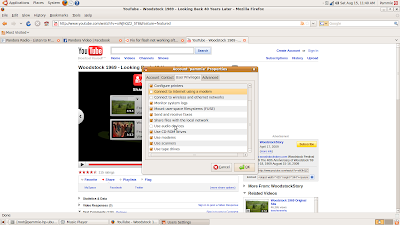
Of course, I didn't have permissions to change my permissions, which led to another discovery. There is, in this same dialog box, an Unlock button. Hmmm...Unlock what, I wondered, so of course I clicked it. It asked me for my Password, I entered it, & voila (or viola as some would say), I now had the ability to change my permissions. In fact, I gave myself permissions to everything (I've been known to be generous).
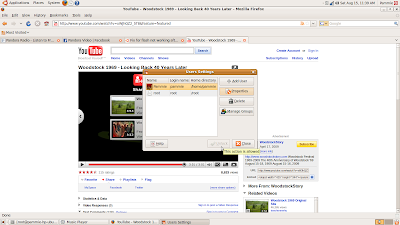
I rebooted.
I now have sound, AND, the upgrade seemed to fix my browser woes (couldn't get YouTube, Pandora to work before).
sudo su
cd (directory where sound card lives)
make
make install
I rebooted...
Still no sound, so I hit the internet again & found a troubleshooting guide here: https://wiki.ubuntu.com/Bugs/FindRightPackage
which led me here:
https://wiki.ubuntu.com/DebuggingSoundProblems
Being new to Ubuntu, I'm still floundering, so all you seasoned Ubuntu dudes & dudettes are probably laughing your asses off right now. After going through this useful guide, I made my way down to the "Checking permissions and resources" (hello!)
I went to: System>Preferences>Sound, and found that my permissions to use "Audio Devices" was unchecked.
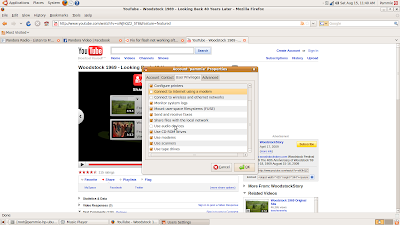
Of course, I didn't have permissions to change my permissions, which led to another discovery. There is, in this same dialog box, an Unlock button. Hmmm...Unlock what, I wondered, so of course I clicked it. It asked me for my Password, I entered it, & voila (or viola as some would say), I now had the ability to change my permissions. In fact, I gave myself permissions to everything (I've been known to be generous).
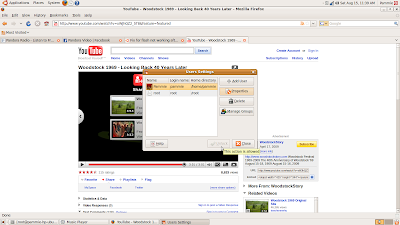
I rebooted.
I now have sound, AND, the upgrade seemed to fix my browser woes (couldn't get YouTube, Pandora to work before).
Subscribe to:
Comments (Atom)

